
A voucher is a unique digit code that guests buy to top up their WiFi account. There are many ways to top up and a voucher is one of the add-on options.
To redeem the voucher, guests need to enter the digit code printed across the receipt. The voucher can be used across all the networks you have if federated.

You can decide the length and complexity of the code at the domain level, by clicking Edit > Products for the Domain and selecting a code type from the Code Type for Vouchers field.

Vouchers come with a build-in design that you can customise
The Graphical Customisation page opens in a separate window
Once changed and completed, click the Save button on the top right corner.
Click the Refresh button to preview the image.
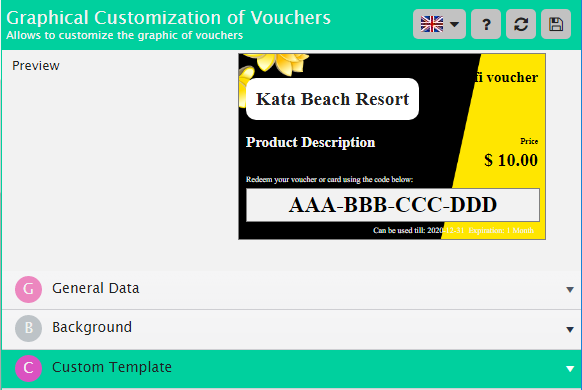
Create batches of vouchers, by following these steps
Click the Save button on the top right corner to create your batch of vouchers
Click the Refresh button on the bottom right corner.
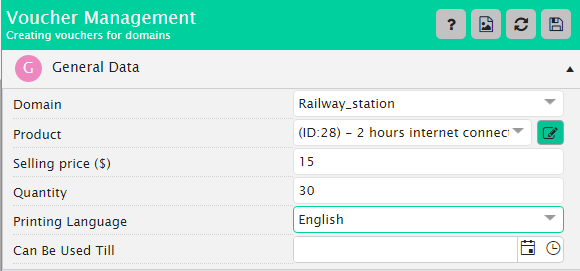
Once designed and created, you can print your batch of vouchers.
You can export them to be printed externally or print them on A4 paper.
You can export them to be printed externally.
You will get an excel file with all the details