
The GPS integration is available from HSNM Version 11.0.333.
Integration has been tested with CradlePoint Netcloud OS v7.0.70.
Please follow the following steps:
Go to System > Admin > GPS, then enable GPS
Flag GPS LOCK LED
Flag GPS Keepalive
Step 4 Type the Vehicle ID (e.g. 012A)
Now, scroll down till the Send to Server(s) section, then click Add.
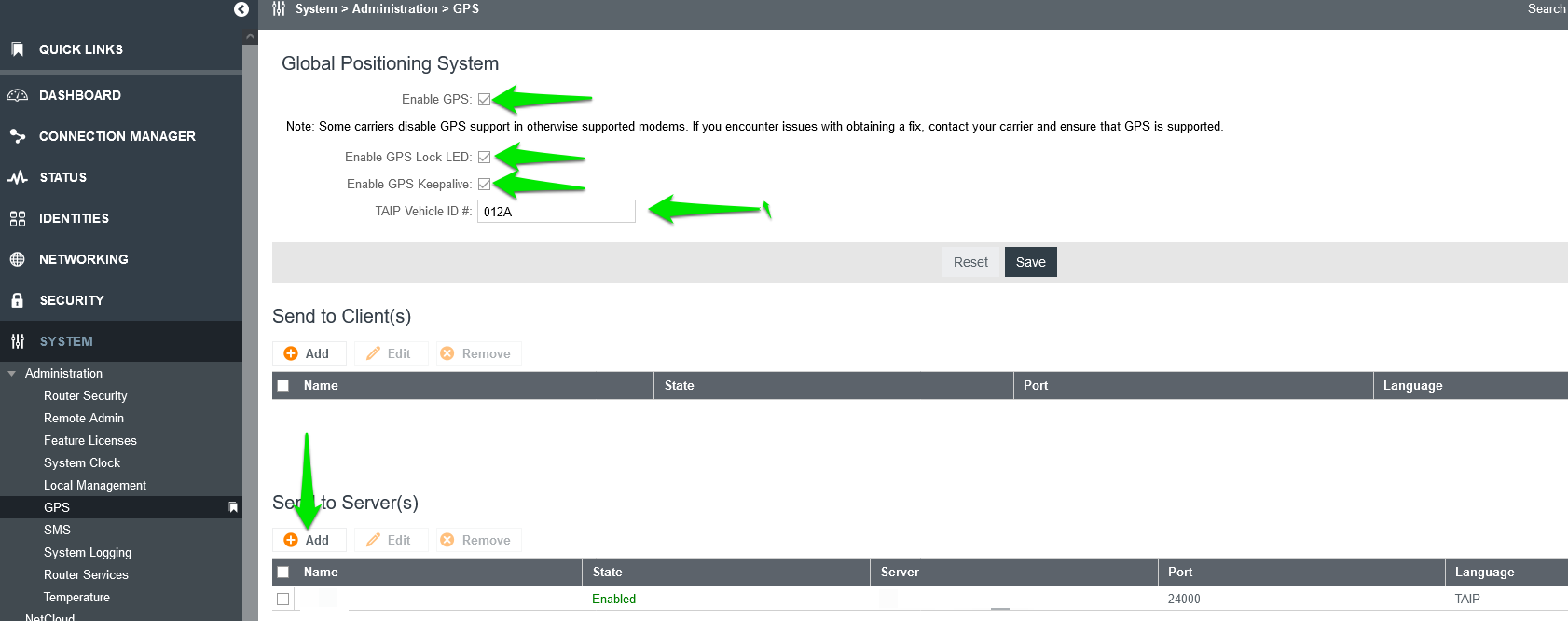
Flag Enable this client
Type the Client name (e.g. Wi5Stars)
In the Server field, edit the Wi5Stars web server domain
In the Port field, type 24000 (this port must be opened towards the Wi5Stars)
Then click Next
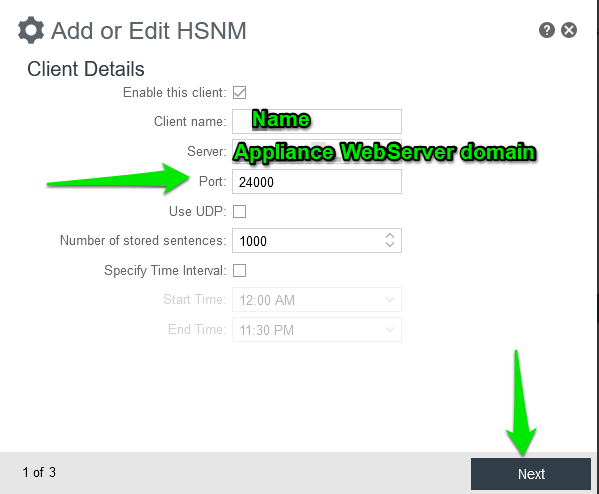
Select TAIP in the Choose Language
Flag Enable Vehicle ID Reporting
Flag Report TAIP LN sentences
Then click Next
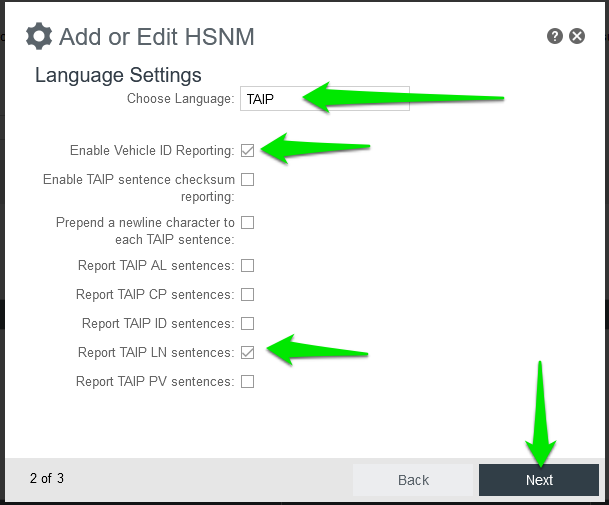
Select an interval (e.g. 30 seconds)
Click Finish
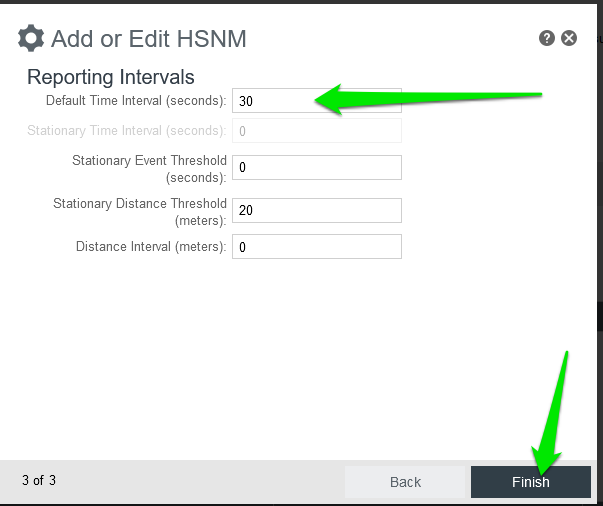
Now move to the HSNM platform
Go to your CradlePoint gateway. Click the Edit button and scroll down to the Geolocation and Tracking panel.
Type the vehicle ID in the Vehicle Code field
Click the Save button on the top-right corner to save the entries.
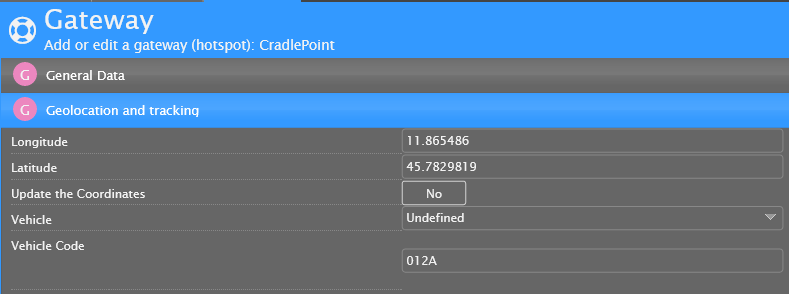
Now, from the contextual menu of the gateway, click on Map of the Gateways, and you will see the gateway positions.