
Follow these steps only to run the manual configuration.
Select your gateway, and click the contextual dropdown menu.
Scroll down to Download Gateway Config Files and click it.
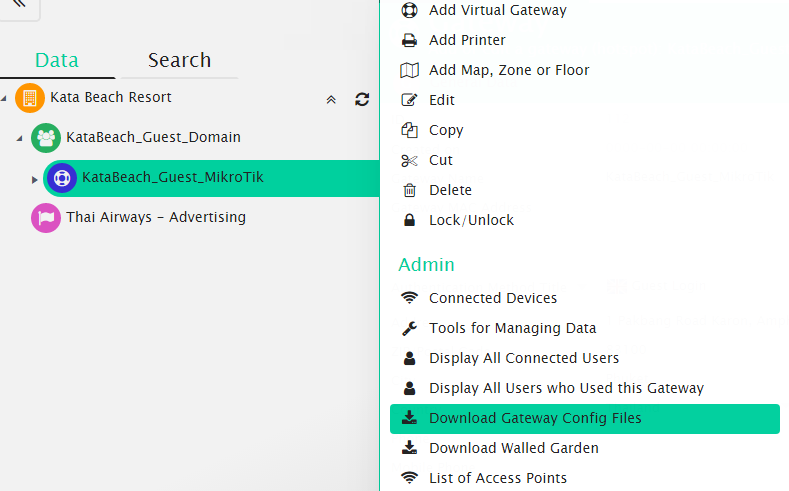
Double-click the ZIP file to open WinZip.
Unzip the files by selecting all the files and by clicking Extract.
Select the destination folder for the extracted files and save them.
Now depending on whether your MikroTik device has a native flash folder or not, follow the appropriate upload session.