
Follow these steps only to run the manual configuration.
After saving, go to the contextual dropdown menu of the gateway.
Select Download Gateway Conf Files to download the Gateway configuration script that has to be copied inside your MikroTik gateway.
Follow the below steps only to run the manual configuration.
Step 1 Double-click the ZIP file to open WinZip. You can find the ZIP file in the bottom left corner of your HSNM (see the previous chapter Downloading the Configuration Files for MikroTik).
Step 2 Unzip the files by selecting all the files and by clicking Extract. Select the destination folder for the extracted files and save.

Step 3 Download winbox from http://download2.mikrotik.com/winbox.exe
Power on your MikroTik routerboard.

Connect an Ethernet cable to the ether1 of your MikroTik routerboard.

Connect the other end of the cable to your computer.

Open Winbox and select your routerboard by clicking its MAC Address and then click the Connect button (login=admin without password).
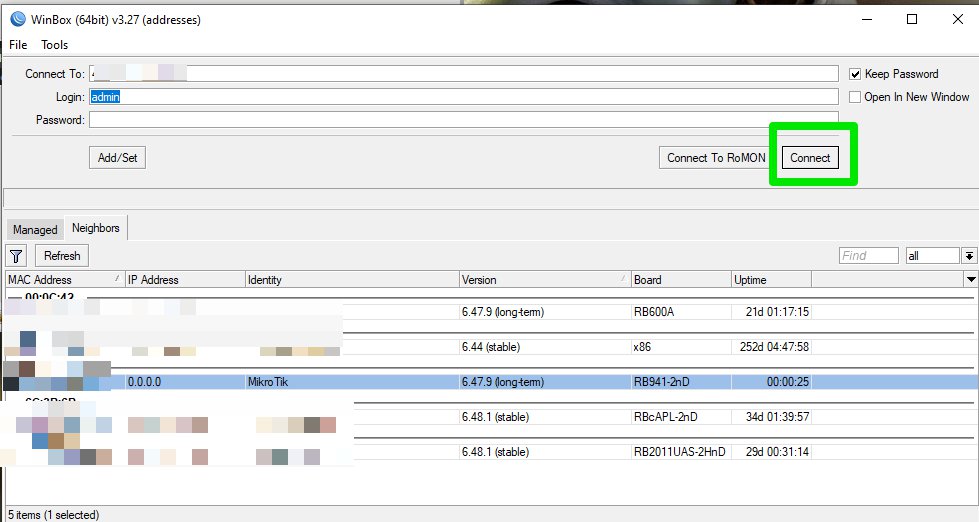
Now you can configure your MikroTik gateway. So, login again on Winbox and select the Files menu on the left and the “File List” of your MikroTik routerboard will appear.
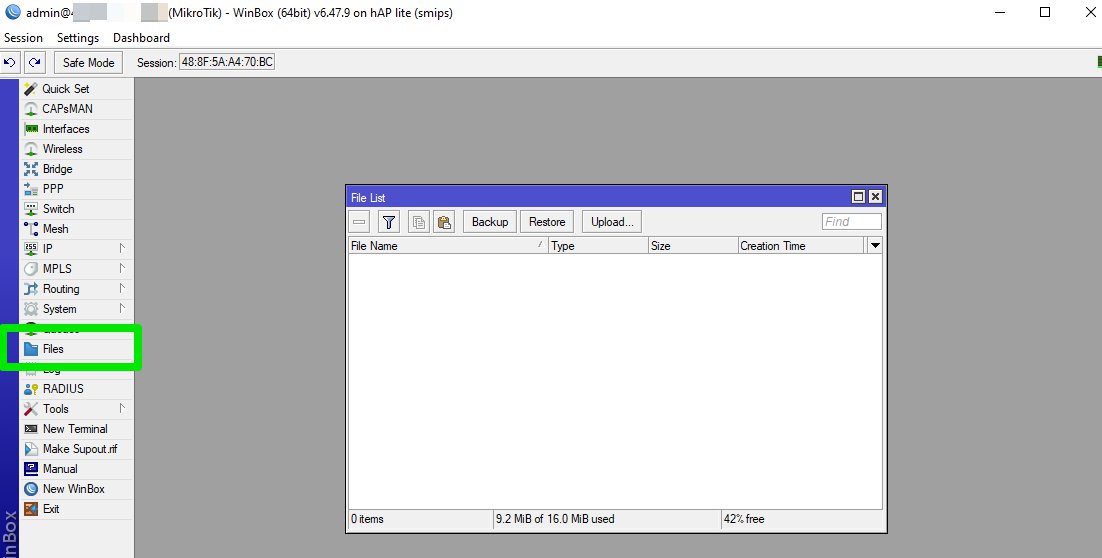
On your PC open the folder where you have unzipped the file as described in Step 1 and drag the .rsc file and the roundrobindomains.txt inside the files of the Mikrotik.
Caution: if you are configuring a MikroTik hEX system, copy the file inside the “flash” folder otherwise you will lose it in case you reboot the MikroTik
Select the New Terminal menu on the left and the “Terminal” window will appear. Then, in it write the following command:
Imp ConfigScriptPPPoERouterOS.rsc
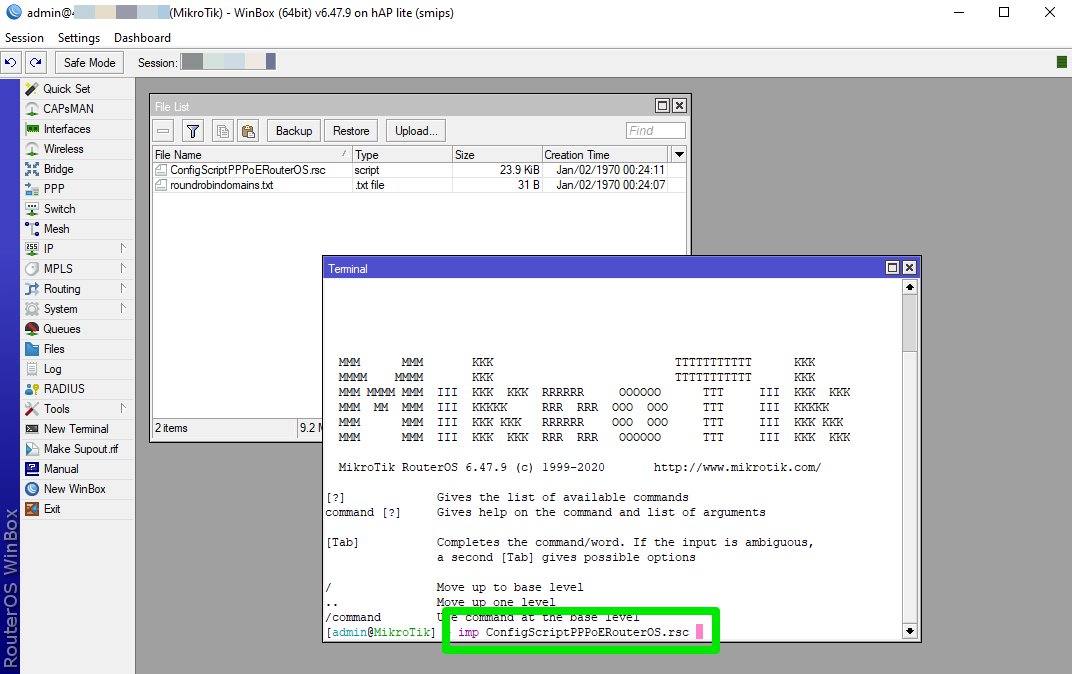
Now, you have configured your MikroTik routerboard.
Connect the MikroTik PPPoE gateway that you have just configured to your network.
