
We are proud to announce a new software version for your HSNM. This update brings significant improvements to your platform.
These release notes accompany the HSNM Software Release 9.2.
This version brings fundamental integrations for cookies consent management for the privacy directive, the GDPR and the CCPA.
The management of cookies in your systems is a legal obligation if European guests can visit your website or if your system installs cookies via Google Analytics or Facebook Pixel.
European legislation on cookies obliges you to:
The acceptance of the cookie policy is set on YES by default.
If you don’t want to show it, please scroll down and read the “To disable the displaying of cookie policy” paragraph.
NEW! According to the latest regulations in terms of personal data protection and GDPR, now in the Welcome Portal, a page appears providing information about cookies and allowing to accept in detail cookies authorized by guests.
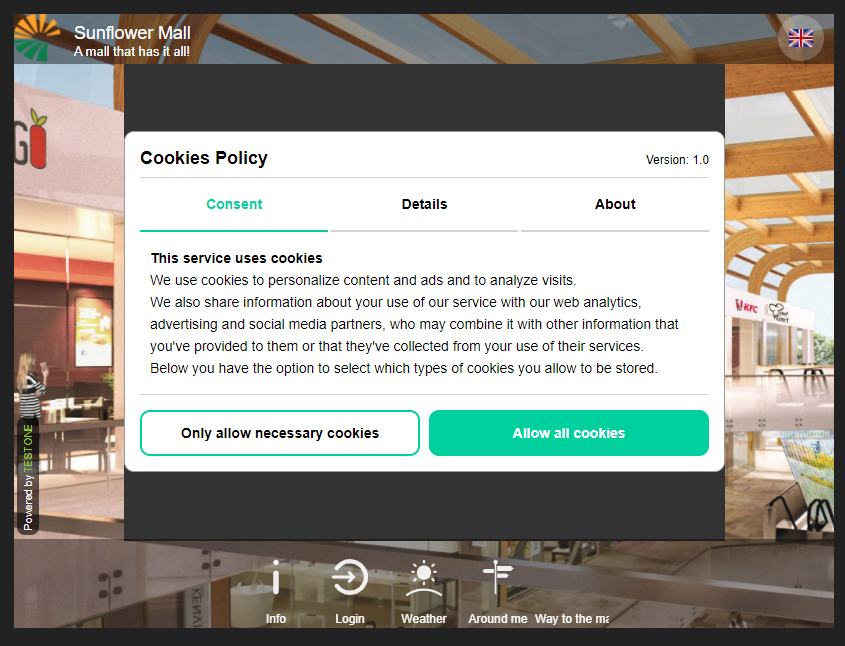
Guests must accept the cookie policy before logging in and can either consent or not some kinds of cookies.
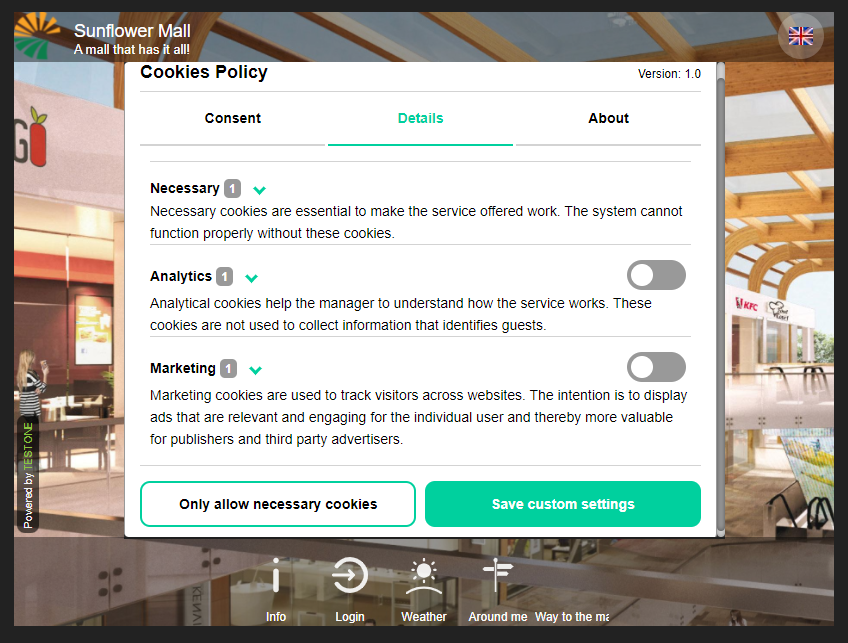
To disable the displaying of cookie policy

To consult the guests’ preferences and acceptance of cookies
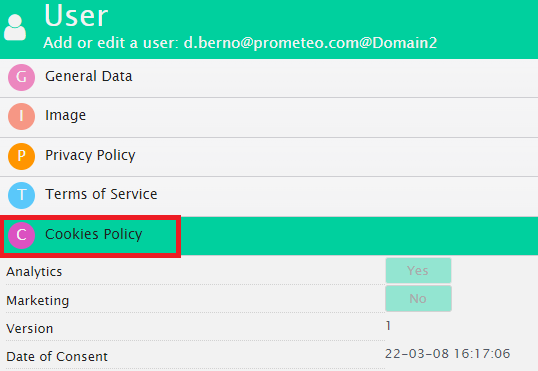
NEW! In the templates, some ‘checks’ have been added that show in the Welcome Portal sidebar: the Terms & Conditions, the Privacy Policy, the Cookie Policy.
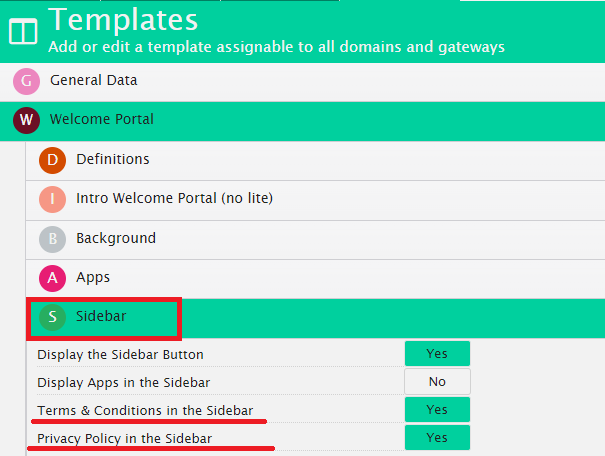
NEW! The “Terms of Use” section has been added to the sidebar of the Welcome Portal from where the guests can: view the Terms & Conditions; the Privacy Policy; view or change their cookie preferences at any time.
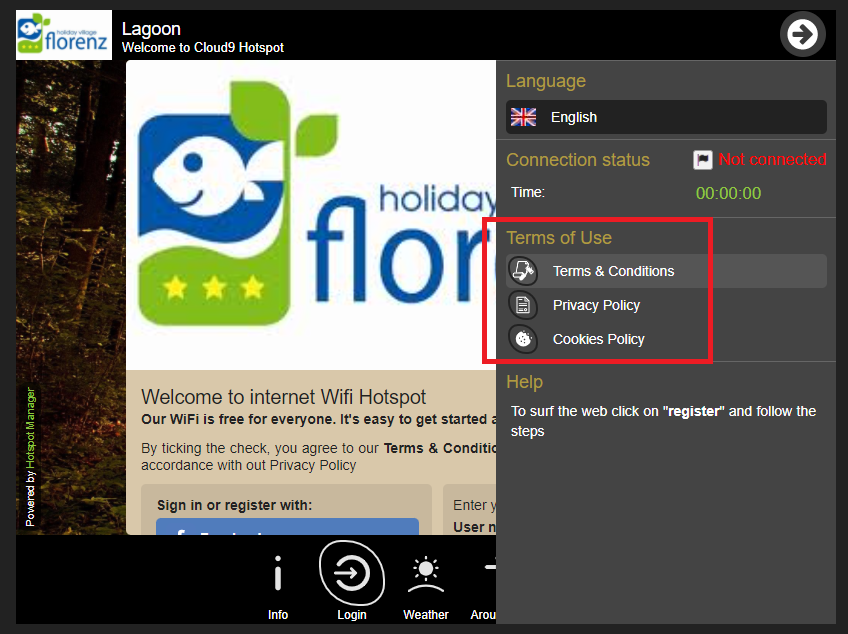
NEW! In the templates, “Google Tag Manager” has been removed, as well as the support to “Hotjar” and “Google Analytics”. Given the wide nature of “Tag Manager”, this change was necessary to identify more accurately the cookies used.
Now “Google Analytics” and “Facebook Pixel” are provided directly without needing “Tag Manager”, simplifying their usage. In the gateways and virtual gateways, the panel “Analytics & Marketing” has been added, containing the fields necessary to activate these two services.
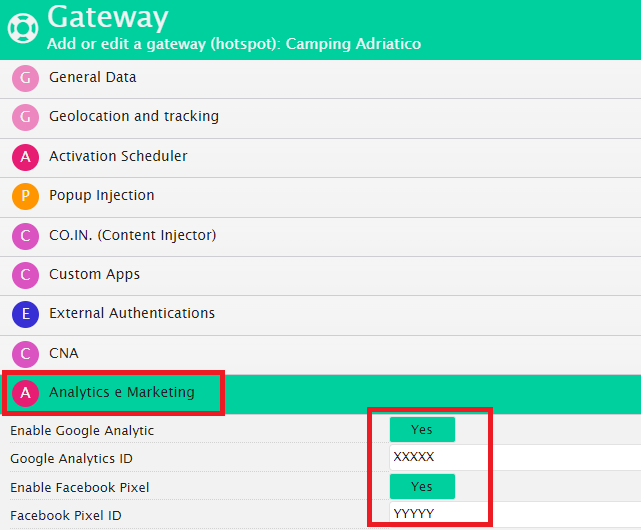
NEW! Added an option in product policies to split time and traffic credits by the maximum number of concurrent connections to prevent overruns. For example, if the ‘remaining balance’ of data is 3GB and a maximum of 3 concurrent connections have been set up, each session can develop up to 1GB of data. Upon disconnection, the total remaining balance will be recalculated. The new sessions will not develop data greater than the remaining balance divided by the maximum number of concurrent connections.
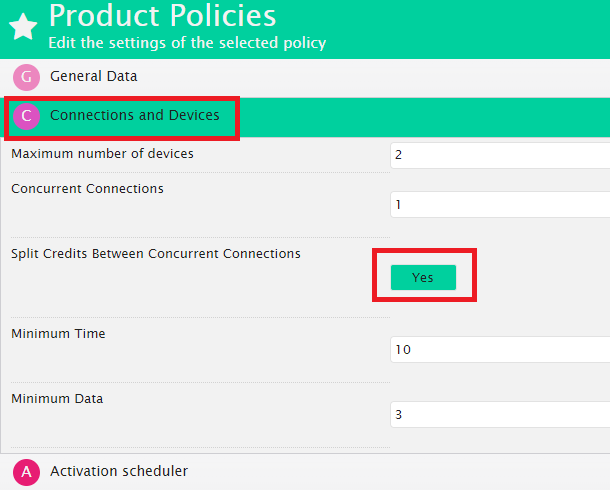
We worked on dashboards to provide all the data you need to know and conduct business success.
You need to evaluate your sales and profits in a blink of an eye, so we’ve added tiles with: the number of cards not yet activated; the number of vouchers not yet activated; sales amount from vouchers; sales amount from payment gateways.
These tiles are available in the system, reseller, manager, and domain dashboard.
We have renamed the tile “Gateway Sales” in “Sales to Guests”, representing the sales amount deriving from vouchers and payment gateways.
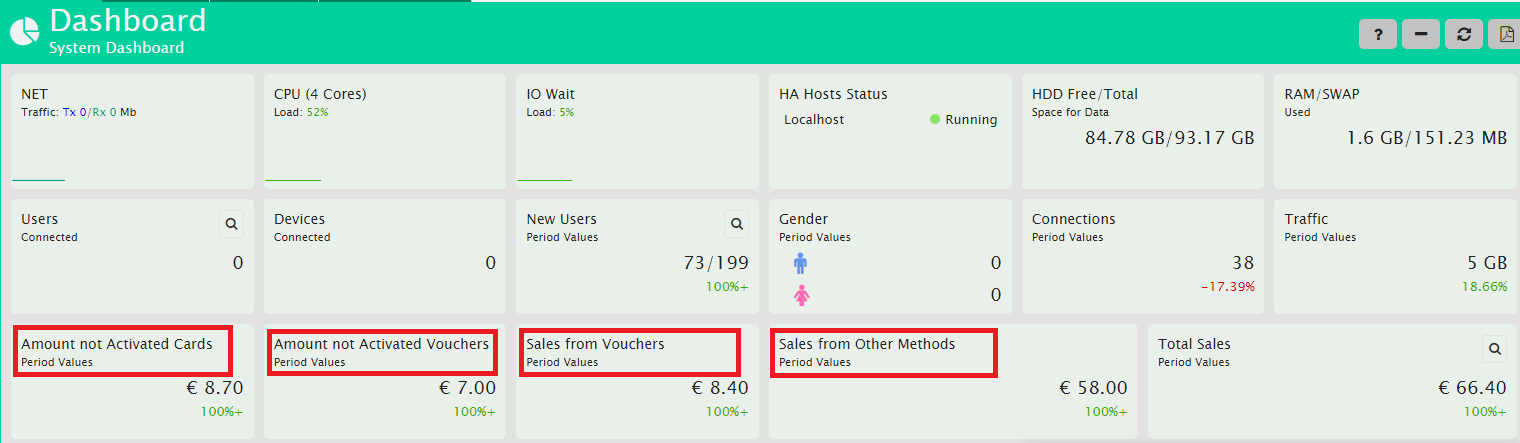
Many of our customers monetize the WiFi by delivering successful Ads campaigns
To expedite the evaluation of the sales deriving from Ad campaigns, we’ve added the daily chart of sales for advertising.
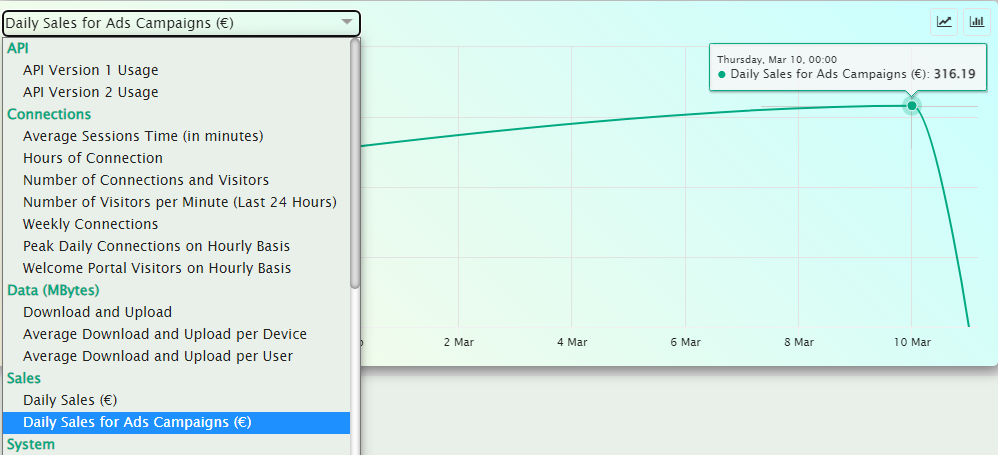
To make everyday life easier, you can now delete an entire group of users if you imported them by mistake.
When importing users, HSNM creates a group in the cards that contains the imported data. In this way, if you need to delete all the imported and non-activated yet users, you can easily click the group and delete them.
NEW! In addition, if you need to filter a group of cards or users that you imported, you can use the “Group Code” field.
This field is available in: