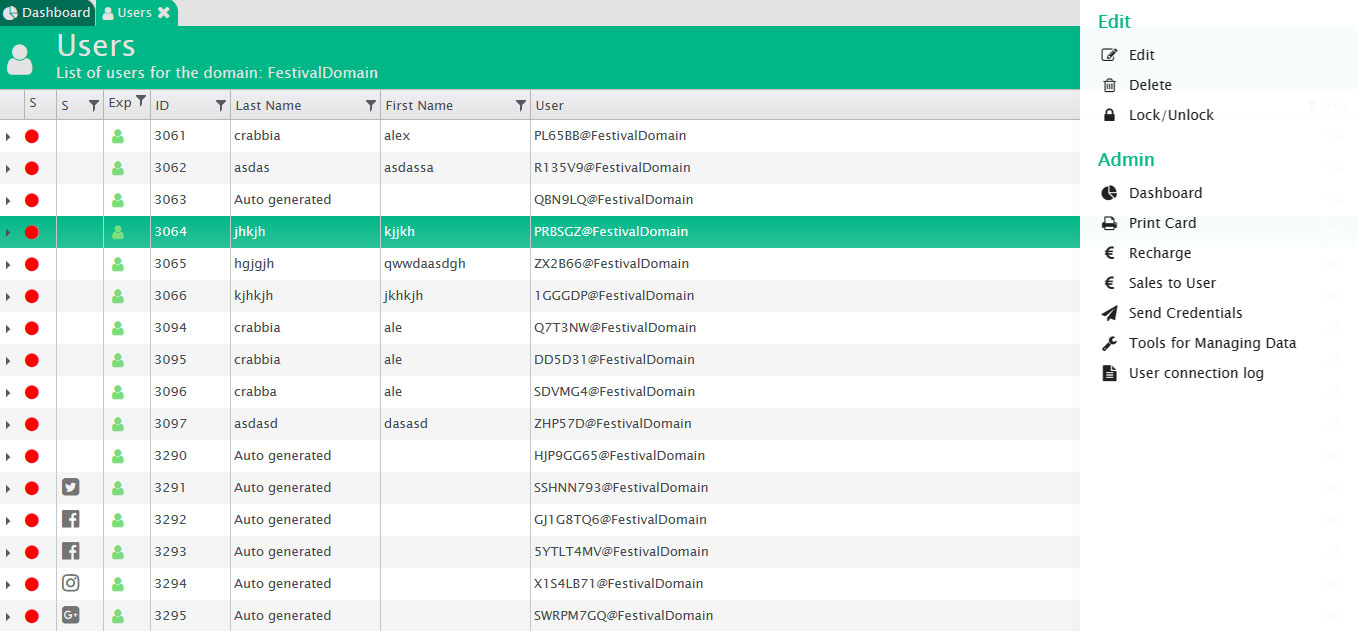Tables contain a paginated list of information where you can perform searches to find specific records or sort data by column.
To search, even multi column, click the symbol in correspondence of the column title you want to filter. After the click the search options will visualise where the user has to insert the type of search (equals; not equals; start with; contains; does not contain; ends with), the search text and the eventual combined or alternative search (and, or) submitted as for the preceding field. Once you have made your choices, to search, press the “filter” button.
To disable a previous search, click the symbol (the fact that it is highlighted in blue, means that it is active) and press “Remove”.
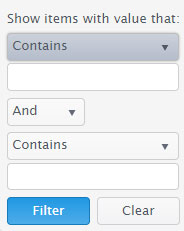
It is possible to change the sort order of the data in a table by clicking the title of the column to sort. By clicking again on the title, the arrangement will be changed in ascending. To disable sorting of the column, click once again.
If there are many data a layout will be visualised, namely a pagination of the first twenty, fifty or one hundred records, depending on the choice made.
It is possible to navigate from one page to another using the status bar at the bottom.

An example of a table is the user list page where in addition to the data columns, which can be sortable and filterable, on the right of each row there is a button of the properties represented by the symbol which provides access to the context dropdown menus with specific options.