
Power on your MikroTik routerboard.
Open WinBox.
If you haven’t already installed it, download Winbox from https://mikrotik.com/download
Select your routerboard by clicking its MAC Address
Enter the details as follows:
Click the Connect button on the right.
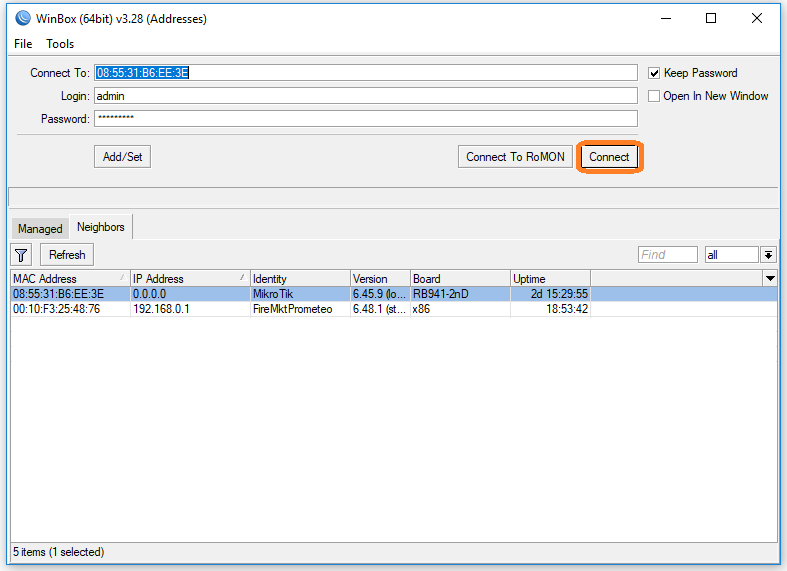
Scroll down to New Terminal in the menu and click it.
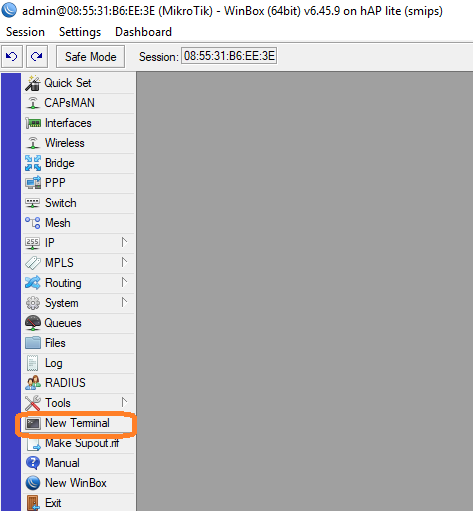
The Terminal window will appear. Enter the following command:
system reset-configuration no-defaults=yes
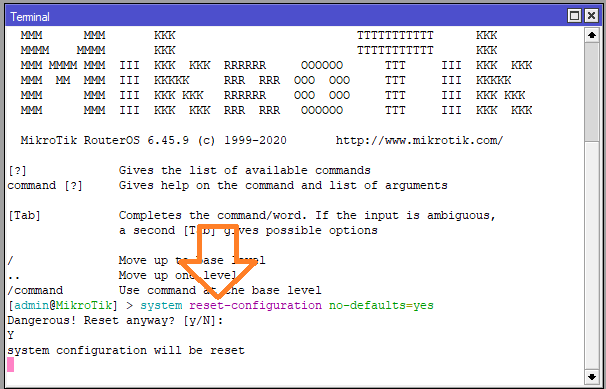
Press “Y” to reset and wait for the device to reboot.
After the reboot, click Reconnect in WinBox.
Once reconnected, scroll down to Files and click it.
The File List will appear.
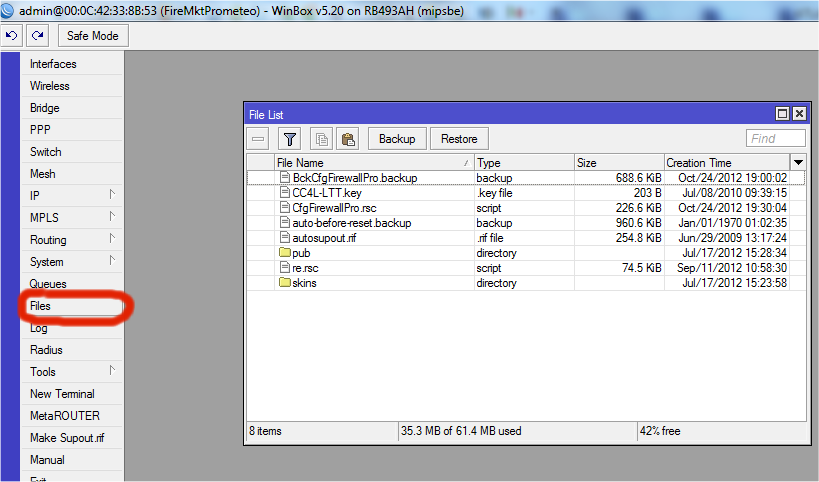
Now, drag and drop the Hotspot folder and the RCS file you previously unzipped into the flash folder.
Make sure you drag both the Hotspot folder and the RCS file into the Flash folder. If they are not placed in the flash folder, you will lose them when the MikroTik device reboots.
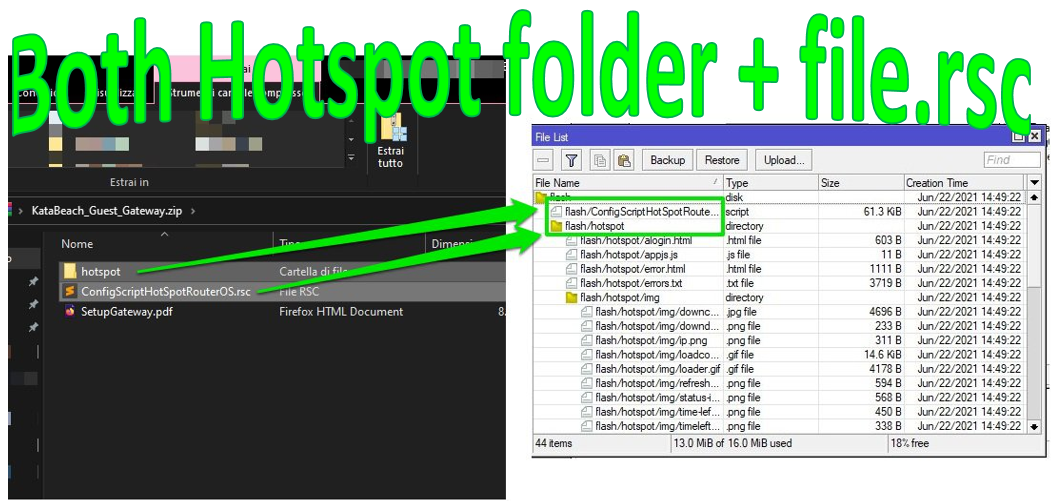
Once you have completed the drag-and-drop operation, select New Terminal again on the left to open the terminal window.
The Terminal window will appear. Enter the following command:
import flash/ConfigScriptHotSpotRouterOS.rsc
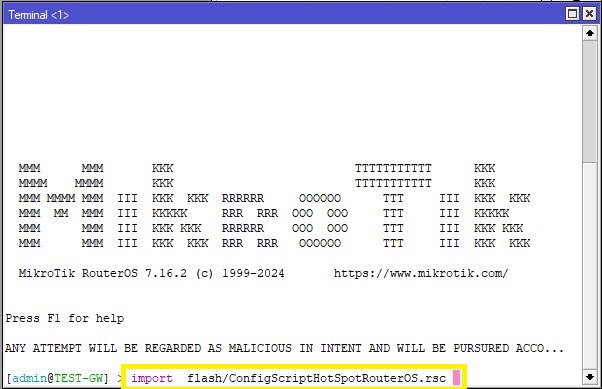
Reboot your MikroTik to apply the configuration.
Now, you have configured your MikroTik routerBOARD.